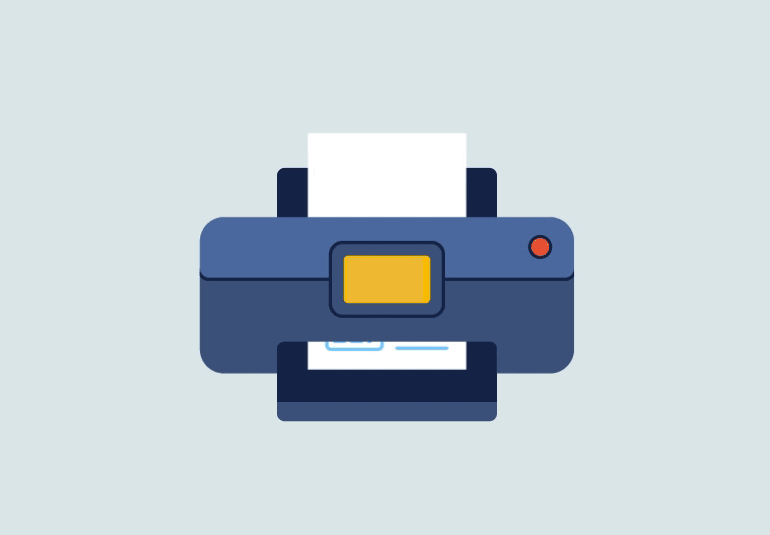This is the most comprehensive guide to ‘FIX A BROTHER, HP or EPSON PRINTER OFFLINE ERROR STATE‘ in 2020. In this new step by step guide, you’ll learn how to resolve that Windows and MAC users face common printer offline errors. (Including lots of advanced techniques that never shared anywhere before.)
Let’s dive right in.
Printer Offline is very usual for any Brother & EPSON Printer Consumers. A printer (like HP, Brother & EPSON) shows.
‘OFFLINE’ due to many technical and non-technical causes, there can be many reasons behind ‘Printer Offline Error‘ starting from Operating system settings to hardware problems or psychical damage.
7 Socking Facts:
- Printing Industry is over $370 Billion in the US Dollar
- An employee average takes out over 10,000 print copies in a year.
- Printing is the third biggest expenditure besides payroll and rent for a business organization.
- 73% of home is having a printer in the United State in 2017
- A record-breaking selling of wireless printer was noticed in 2010.
- Over 43K search ‘Printer Offline Solution‘ in Google per year, out of this 23k is only US visitors in 2020-21 Only.
- Around 85% of the printer users face printer offline problems besides Paper Jam, Low Ink printer error.
What is a Printer Offline Error?
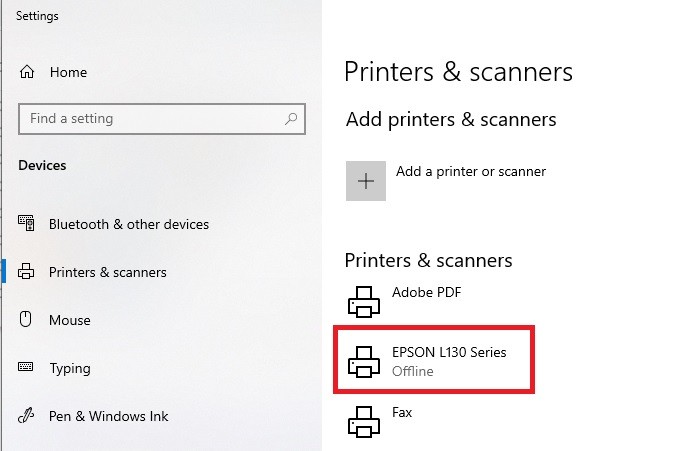
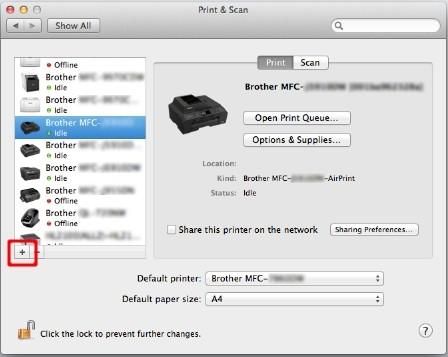
When you’re going to take a printout of an important document/ picture, you select the ‘Print’ option, Select your favorite ‘printer‘ [like- Epson-XXX, HP-MFC9XXX or Brother-HL-XXX ], then you see that the selected printer is- ‘Offline‘, ‘Not Available‘, ‘Error‘, ‘Paused‘, ‘Ideal‘, it means to will to able to print anything from this printer.
You are stuck over here, right?
Don’t worry. As a professional researcher, I understand the pain of yours, therefore I am going to share your permanent resolution to fix these types of errors.
Let us understand how does a printer work with an easy visual-
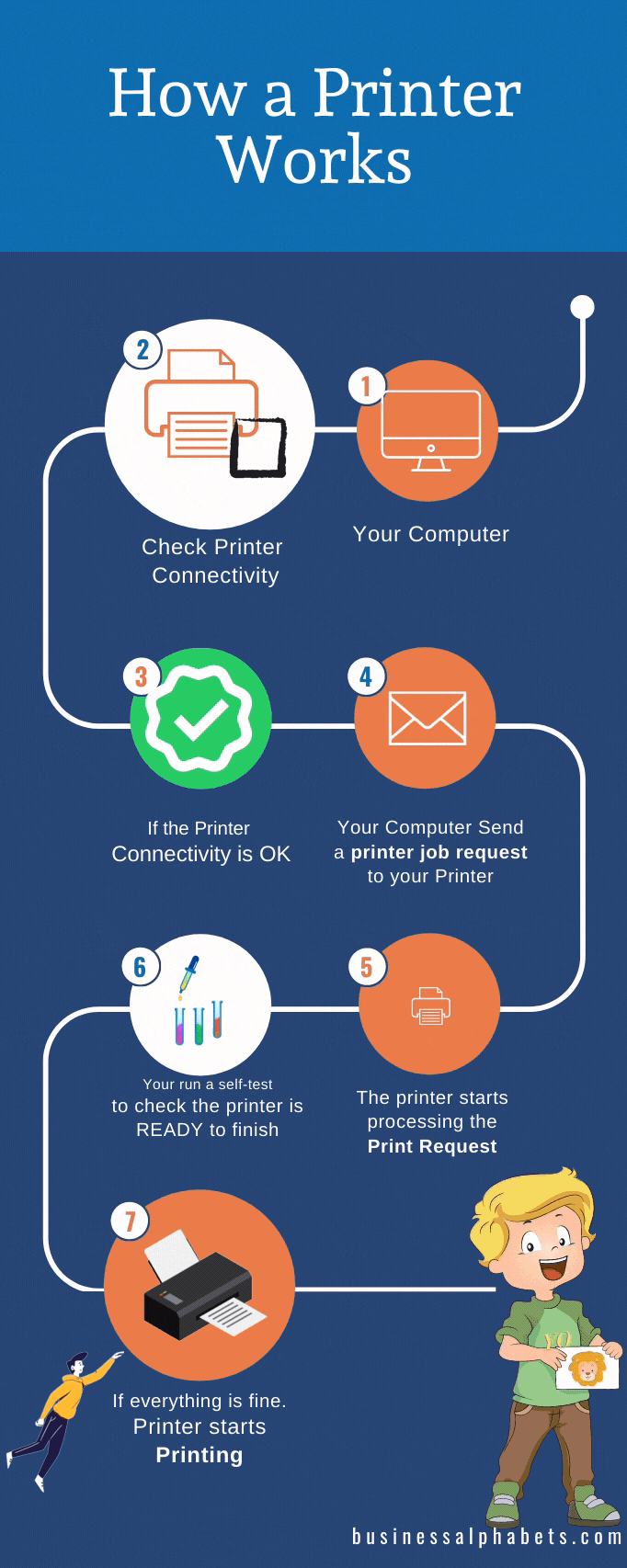
Easy! Right?
This is how a printer works to take a real printout. If anything of these goes wrong that means It’s a Print Error and you are unable to take prints from it.
The most common cause when a printer stops working is a “PRINTER OFFLINE” error, Why so?
Why a Printer shows offline, ideal, or paused?
The reasons are so many but easy, let us know the root causes quickly.
- No Power Supply: This is the most common cause, a user check so-many things but sometime S/he forget to POWR ON the printer switch. This is funny but true.
- Connectivity Issue: It is the second major cause. In previous infographics, we have understood the importance of Data Connectivity,
- If for any reason your computer is not able to connect your printer via USB or Network that means it is also “OFFLINE“.
- Printer Settings: A printer can be set as ‘Offline’ or ‘Pause’ by settings only. Sometimes misconfiguration in your Operating Systems like- Windows, Linux, MAC OS of Settings, and Driver issues is also responsible. This is what we will be learning to fix step by step. Let’s fly in.
How to fix Printer Offline Error?
Back in the day, you’d FIND the printer manual/ guide book to fix so and so errors and troubles.
Sometime you’d visit to the printer service centre near your location.
Though it was a big pain for you but actually it use to work.
Now in 2020, there is no such proper guide/ manual book that comes with a printer. Everything moved into an online knowledgebase.
Most of the time it is helpful and sometimes it is difficult to get the right solution.
Specifically for a technical non sound person, It makes more difficult to understand a simple solution.
In such a situation, you are been trapped to buy a new one, and you may have few choices less to do something.
Don’t loose hope!
God loves you! and the good luck will be always for you!
Boom!,
I will share the easiest process to Solve Printer Errors in my next line. I am sure it will help you fix even you’re a newborn or have ZERO knowledge in technology.
Let’s Fix Your Printer Offline Error in Step by Step
It is very usual for an Epson Printer or Brother Printer user to face challenges for printing while the Printer Says OFFLINE, eventually HP printers or other banded printers like- XEROX, CANON, SAMSUNG & DELL are not exceptional.
#1. See on our Own Eyes!
Ask yourself- ‘Can your heart works without oxygen?‘
NO!, You get it!.
So, – ‘Can a Printer works without ELECTRIC POWER?
Nope!, (as simple as that)
You get it right!. You should check the power supply first.
The better way to check the POWER supply to the printer is available.
Just confirm two things- i) Power Switch is ON, and ii) Printer Power light (Green LED or Display) is showing.


What should you do if power is not coming?
- Change the printer power cord first. If you’re living in the United State or Canada, you may easily order online from Amazon from $5 onwards.
- If the power is still not coming-
- Call An Electrician, Don’t be a monkey with electricity.
- Visit the nearest printer service center.
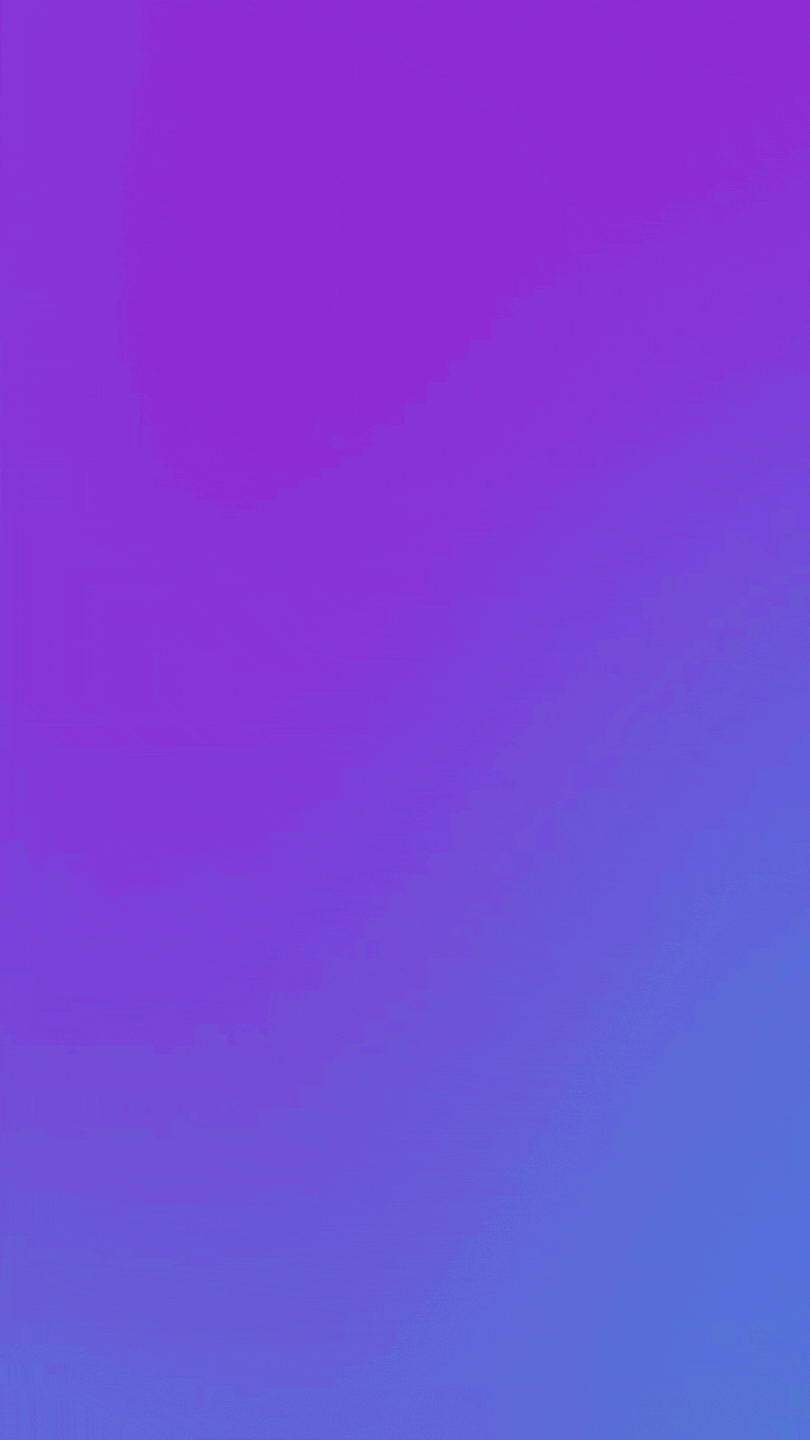
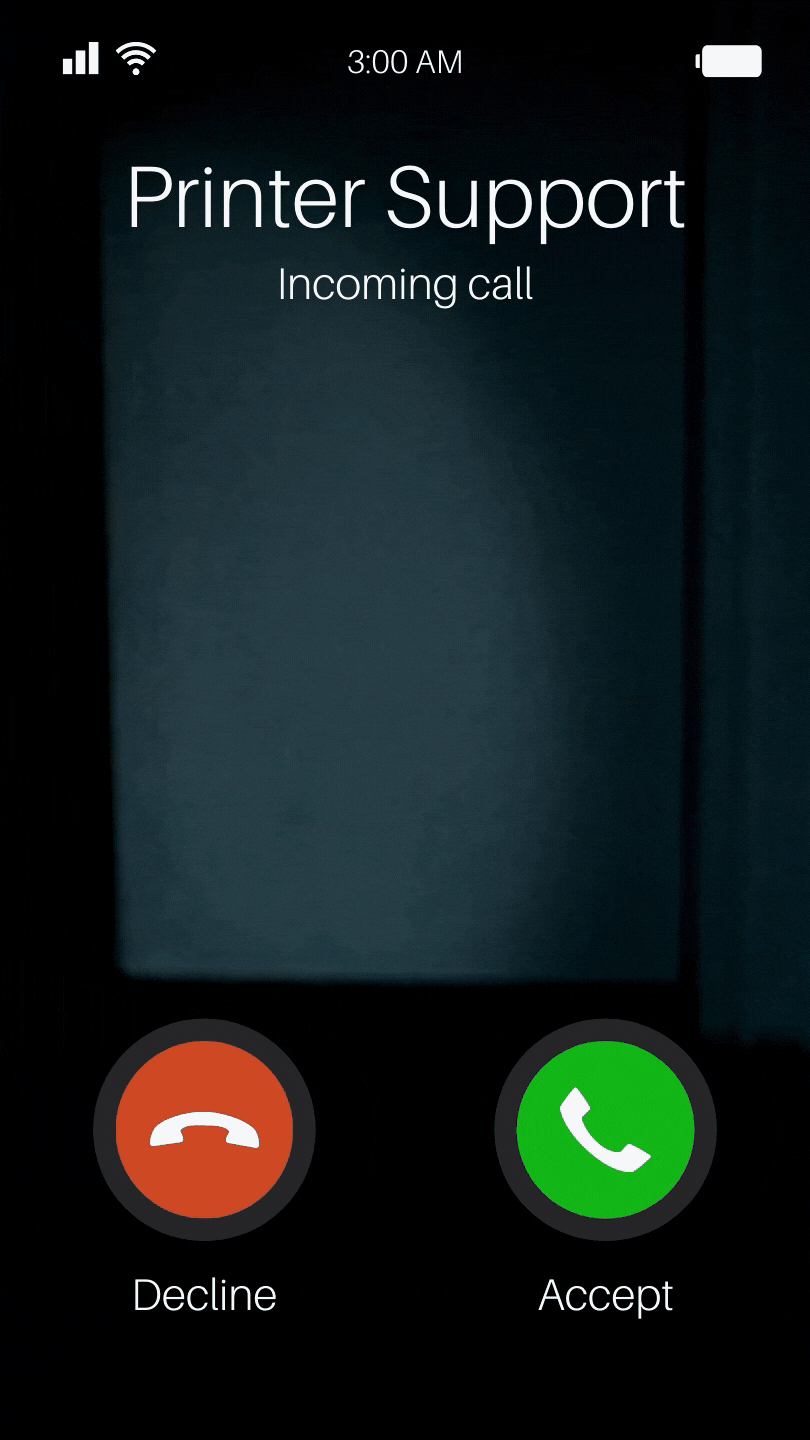
You first step is done!, You might think- is this a joke or making fun?
I say- NO.! Most of the printer users make this silly mistake and run pillar to post. It is True!
#2. Check Connectivity
Broken Connectivity is the second major cause while you are getting Brother Printer Offline Error Message, or Epson, HP, Canon printers so on.
Why so?
It’s Simple, let me ask you- ‘Can you make a mobile phone call without the availability of the network?‘
No.! Am I Right?
Similarly, A computer (PC, Laptop, Tab, or Notebook) can not send a print command if anything (printing device) is not attached to it!
Hope you’ve understood the logic- A computer checks printer connectivity to process a print request.

If the connection between printer and computer is broken in-form of USB Cable, Ethernet Wired, Wireless, or the Internet. It means- It’s 👎 ‘Thums-Down’
What should you do here to check the ‘active connectivity’?
- USB Cable: If you’re using a USB cable to connect between the printer and the computer or laptop, you must check 3 things to avoid Printer Offline error-
- There is not Physical Damage to the USB cable
- No rat bike, No burn marks, and No physical cut.
- There is no presence of ‘Spider Net‘ or ‘Notable Dust element‘ inside USB sockets, It must look Good & Normal!
- To Do-
- Clean if any obstruction is found.
- Insert the USB cable to a different USB port of your PC.
- Avoid using any third-party connecting device lie- USB extender or USB Hub
- Change the USB Printer cord with a new one if it is broken ($5 only available on Amazon).
- To Do-
- For Wireless Printer User Only: In-case you’re having a WiFi printer and your (Brother, HP, EPSON, Canon) printer keeps showing offline. You must follow these-
- Just check once the Wireless connectivity is working on other devices, it can be your mobile, tab, or laptop.
- Check the wireless range from your printer to your Wireless Access point or Wi-Fi router. It should not be too far.
- Check the network security credential like- Wi-Fi Name (SSID), Password.
- Make sure, there is No Restriction in your WLAN/ Wifi firewall setting.
- What should you do here for a permanent solution to the Printer Offline error?
- If the WLAN is working perfectly, Re-enter the network security key/ password properly from the printer network settings.
- Place your printer close to the Wireless Access Point/ Router.
- Check you are connected with the right band 2.4Ghz in-case your WiFi router is 5Ghz enabled.
- If you are using MAC binding options in your router firewall, you must add your printer MAC Address to the allowed list.
- Reboot your wireless router/ access point and the printer both together.
- If the problem is still not resolved, you can your devices RESET in the factory settings with the help of your Network Administration, else you must contact the designated customer care.
- What should you do here for a permanent solution to the Printer Offline error?
#3. Make sure you’re printer is not showing other ERROR
As you can probably guess, I am gonna ask you something again.
Can you drive two cars all together?
Can you swim and run at the same time?
You are thinking- ‘I am crazy‘, Isn’t it?
Basically, You are expecting the same job from your printer. As I explained you earlier-
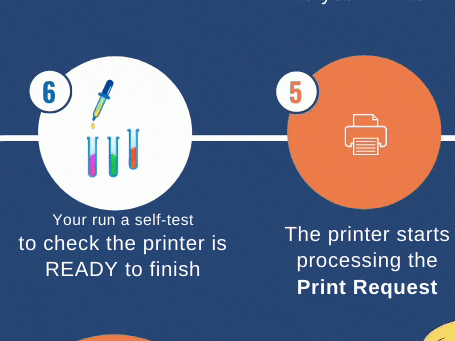
You may Remember, A printer runs a self-test before start processing any print request.
Just think once- ‘If any printer is struggling with a existing error/trouble or problem‘
So in addition- How can the printer accept or process new request?
Now you get your answer- ‘Why my printer is not printing?‘
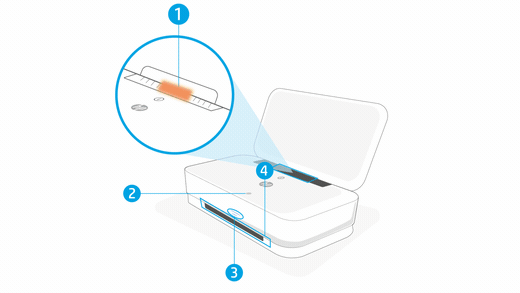
If your printer is stuck with– Paper Jam, Low Ink errors & all. You must clear it to turn your printer into the ‘ONLINE‘ mode.
#4. Printer Settings
This features is available in few printers to set the primer as Offline Mode.
How you can recognize that your printer is having this features?
The simplest way is- ‘If your printer is having a Display Screen’ or ‘If you a wireless/wifi printer’
If your printer is having few LED indicators (Like- Green, Red, and orange), and not having any display screen. You may relax. you don’t have to apply step# 4 process.
If your printer is having a display screen-
Press printer ‘Menu‘ button> Go to ‘Settings‘ > choose ‘Mode‘ or ‘Status‘> Set ‘Online‘ or ‘Active‘.
#5. Atlast – Restart/ Reboot
You will become amazed to know- “85%” of electronic devices start functioning normal after a normal ‘Reboot‘.
Yup. It is a true fact.
After completing above steps you can power off your printer.
Wait for 20-30 seconds.
Power it ON.

(In-addition you can also REBOOT your computer or PC).
Check & try printing, NOW IT’S WORKING. Right?
Yeah?
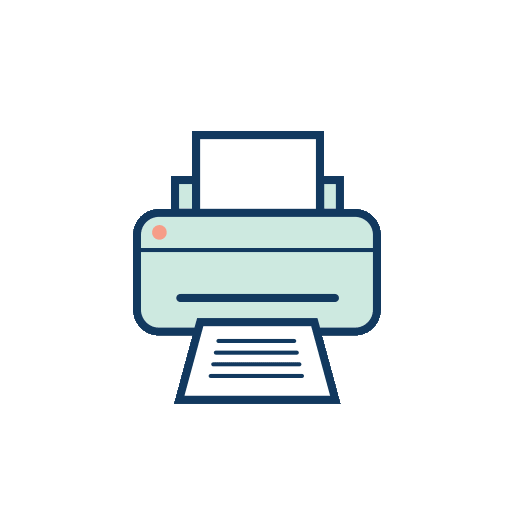
Bingo! 😄😄
Congrazz!
You have fixed the so-called HP, Brother, Epson, Samsung, Canon & so on ‘Printer Offline‘ error on your own!
Time to cheers 🥂 the moment. Enjoy!
If your printer keeps showing offline, then it must be a minor problem with your Operating Systems like- Microsoft Windows, Linux, and MAC OS settings.
Don’t worry!
I am still here you help you out in another easy way! Don’t panic!
It’s super easy! Just Pick your option and follow-
Are you a-
- Windows User?
- Or, MAC user?
How to Fix Printer Offline issues in Windows 10, and Windows 8?
It’s not terrible eroor!
‘Printer is Offline‘ is very natural for Windows Operating system.
Solving this error is as simple as 2+2.
Follow the check-list quickly-
- The printer is powered on 🗹
- Check Power LED/Display is on 🗹
- USB cable is not broken 🗹
- No Other Error like Paper Jam, Low-Ink is sowing 🗹
If all looks good, follow the steps-
1st Step: Set Default Printer
It is not compulsory, but YES!, it is recommended to avoid confusion.
Many of the time may try printing with a wrong printer selection.
Therefor You you set your desired printer as DEFULT.
How to do it?
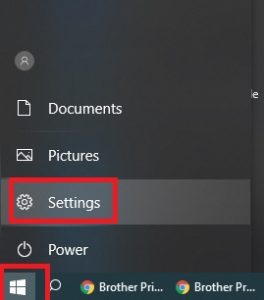
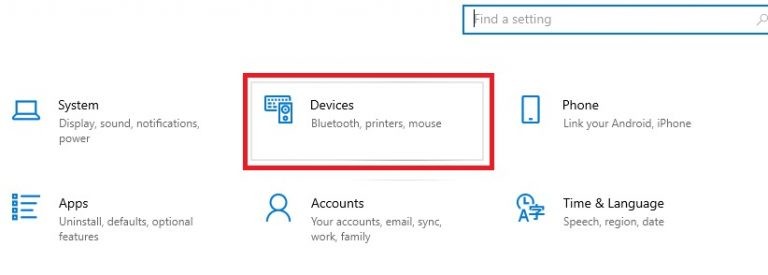
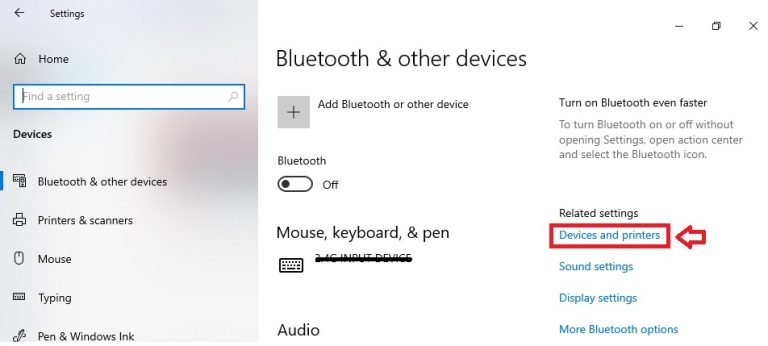
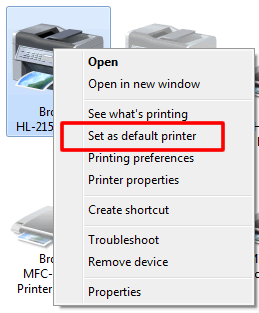
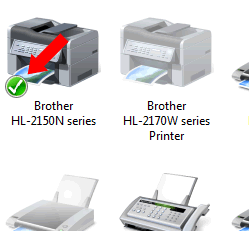
2dn Step: Cancel All Existing Print
Right-click the desired Printer icon> ‘See what’s printing‘
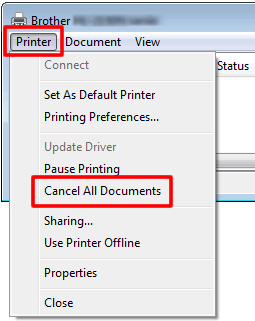
3rd Step: Make sure the printer is not set as “Offline” or ‘Paused”
Right-click the icon for your Printer Icon > See what’s printing > Printer

4th Step: Restart ‘Printer Spooler’ Service in Windows
Open Run Box in your Windows 10 (Press ⊞ Win Key + Letter ‘R‘)>> write “services.msc” then hit enter from your keyboard
pick “Services (Local)” option>> Right-click on “Printer Spooler“> click on “Restart“
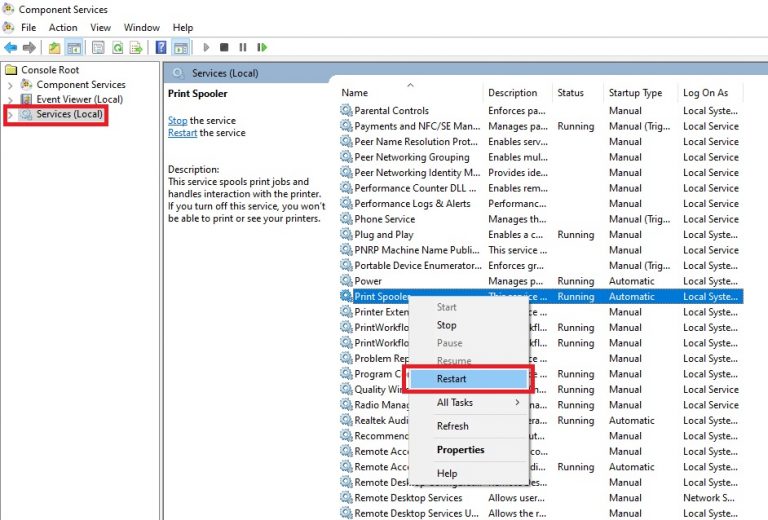
5th Step: Restart your Computer
Restart the Windows: Click on START (looks like four flag logo), click on “Power“, then “Restart“
Yahoo! You have done it!
Yes! you just fixed offline error of your favorite printer- Brother, EPSON, Canon, HP in Windows 10, 8, & 7.
You’ve now turn your printer from Offline to Online mode.
Yo! , The printer starts printing.
If you like my solution, don’t forget to share your experience with me in the comment section [below]
How can you solve the ‘Printer Offline’ problem in MAC OS?
It becomes a daunting error for MAC computer users. MAC/ iOS is one of the best powerful Operating system.
But, still a Apple MAC PC also says- ‘Printer Offline‘ or ‘Ideal‘
Being an Apple user, you must understand the basic concept. Let me make it more simple for you by asking 2 easy questions.
Can you send an email without the Internet Connection?
Can you drive a car without fuel/ energy supply?
No.!
Then, ‘How can a printer works without power and connectivity?‘
This is the root cause when your Printer says Offline or the printer is not printing.
Your 1st job is to make sure your printer is ON, Power LED/ Display is showing power availability, the connection between your printer and MAC computer is OK. Lastly, ensure there is no other error showing on the printer such as Paper Jam, Low Ink, etc.
When you confirm the above 3 pints, you 50% work done to fix your printer offline error in MAC System.
Now, Follow these useful steps to Set your EPSON, BROTHER, HP, or CANON Printer Online.
#Step- i: Ensure the right Driver
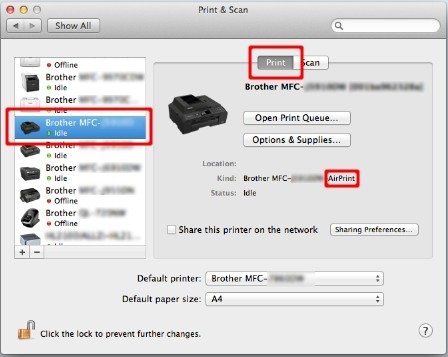
Note: If the AirPrint printer driver is selected
Follow step-ii.
#Step-ii: Choose the correct driver
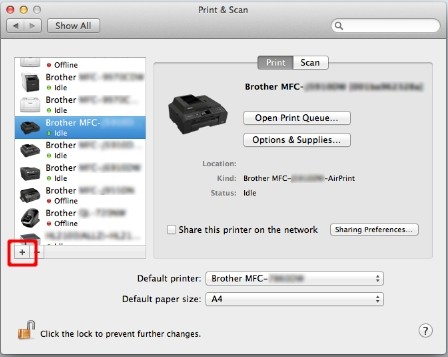
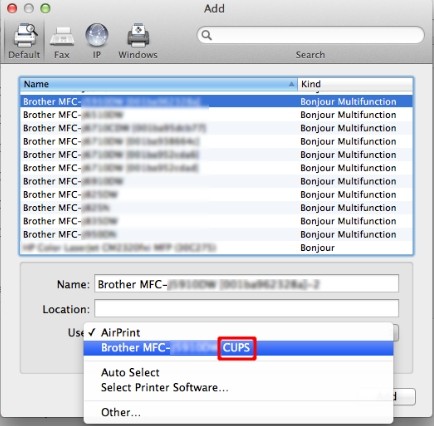

Awesome!
Check check your printer, It is really working fine!
You just have fixed your Brother, Epson, HP, or Canon printer offline trouble in MAC computer.
Comment me below you experience, I’m super excited to know.
Most google-searched questions on – Printer Offline Error in 2020
People around the word keep asking in google search-
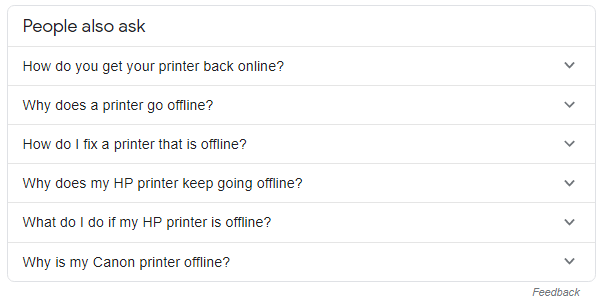
- “Why my printer is offline?“
- “How do you get your printer back online?”
- “Why does a printer go offline?”
- “Why does my printer not print?”
- “How do I get my printer off offline?”
- “Why does my printer keep going offline in Windows 10?”
One-Line Answer: Your favorite Printer like- Epson, HP, Canon, Samsung, Xerox keeps going offline due to USB/ Network Connectivity problems or maybe Power supply issues. The driver can be also a reason in Windows 10, 8, or 7, and macOS
Just check your connectivity and the power-supply of your (Brother, Epson, HP, Canon, etc.) printer.
Set your printer default
Clear other errors (example- Paper Jam, Low Ink)
Restart ‘Printer Spooler‘ in Windows.
Install correct printer Driver in Mac OS.
Reboot your Printer & PC
Thanks!
Finally, It’s time to say BYE.
And, I hope you got a lot of value out of ‘Printer Offline Error Fixing‘ in Widows & MAC computers for your printer.
This resolution is really helpful for – HP, Brother, Epson, Canon, Samsung, Dell & XEROX printers when it goes offline.
Special Thanks to Canva & Pixabay
My appeal– do not forget to share this solution in social media.
If this article is helpful for your-
‘Rate’ me 5 start,
AND, Let me know by leaving a comment below right now!
How useful was this information?
Click on a star to rate it!